Fastest Tesla
How to Connect Phone to Tesla Model Y – Detailed Manual
You can set up your own personal phone as a “phone key” that interacts with the Model Y via Bluetooth. The phone key allows automatic blocking and unblocking. We will explain how to connect phone to Tesla Model Y in this article.
Contents [hide]
Three Ways to Open a Tesla Model Y
You can open a Tesla in three different ways. Below we will break down each of them in detail.

Phone Key
If you don’t want to carry around a key card or key fob, you can make a phone key from your smartphone. All you have to do is download the Tesla mobile app and sign in inside it. The phone key will help you quickly lock and unlock your car without any difficulty. We’ll tell you more about how the phone key and the Tesla mobile access work below.
Key card
As soon as you buy a Model Y with it, they give you two key cards right away. They are fairly easy to use and work by using special signals that the Tesla catches near the key. Without it, you also can’t activate the phone key in the Tesla mobile app, and you can’t delete old keys and add new ones. In other words, it’s important, and it’s not worth losing.
The key card, unlike the key fob and the phone key, does not contain sensors that will allow you to open the car when you just walk up to it or close it when you walk too far away. That’s why all the work is done manually. But you shouldn’t leave the key card at home, it will come in handy if you lose your key fob or your smartphone.
Key Fobs
Not only can you use the key fob to open and close the car, but also the trunks on the Model Y. Also, when you move away from the car, it will close and when you approach it will open, but this feature does not work in all versions of the software. The key fob is a great insurance plan in case you lose your key card or phone key.
Remember that your car can only interact with 19 keys, that's its memory capacity.
Always take one type of key with you. Without them, your car won’t start, and doors won’t lock or open. We advise you to carry all three types of keys just in case. No one is insured against different situations, so, be careful. And now we will tell you more about each of the keys.
Phone Key
Now let’s take a closer look at the installation of the phone key, the main thing to remember is that this feature is not available everywhere. Check the manual for your Tesla to see if you can control it with your phone’s Bluetooth signal.
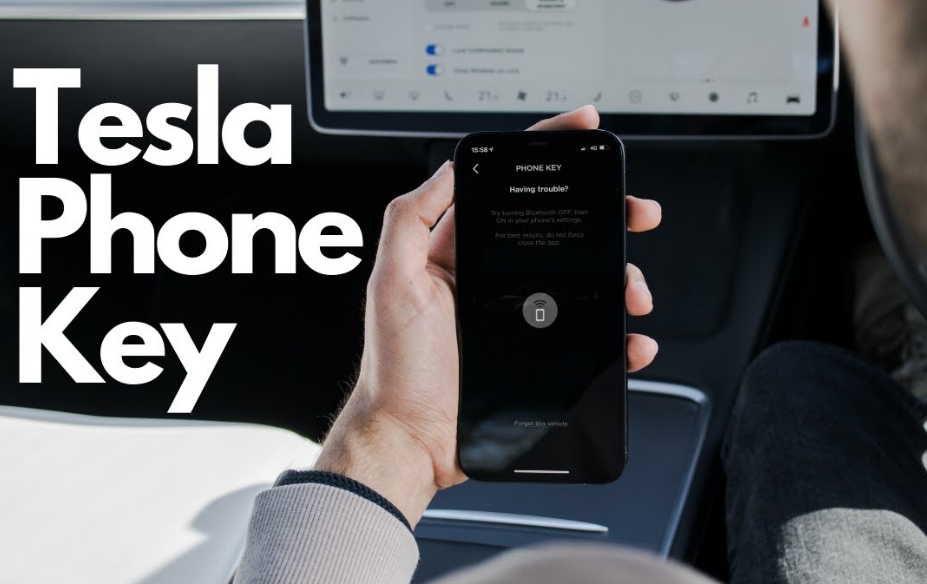
We’re all used to using smartphones. And probably everyone wants to be able to control their car from their phone key. No one will give you full control of course, but you will be able to lock and unlock the Model Y with the Tesla mobile app.
If your phone has Bluetooth turned on, then when you approach the car will open itself, all you need to do is touch the door handle. If you have gone far away, the doors, losing the signal from your Bluetooth device, doors automatically lock. This is very convenient.
Tesla Mobile App Running
First, we need to figure out how to launch the Tesla mobile app and make it usable. Luckily, we can help you with that.
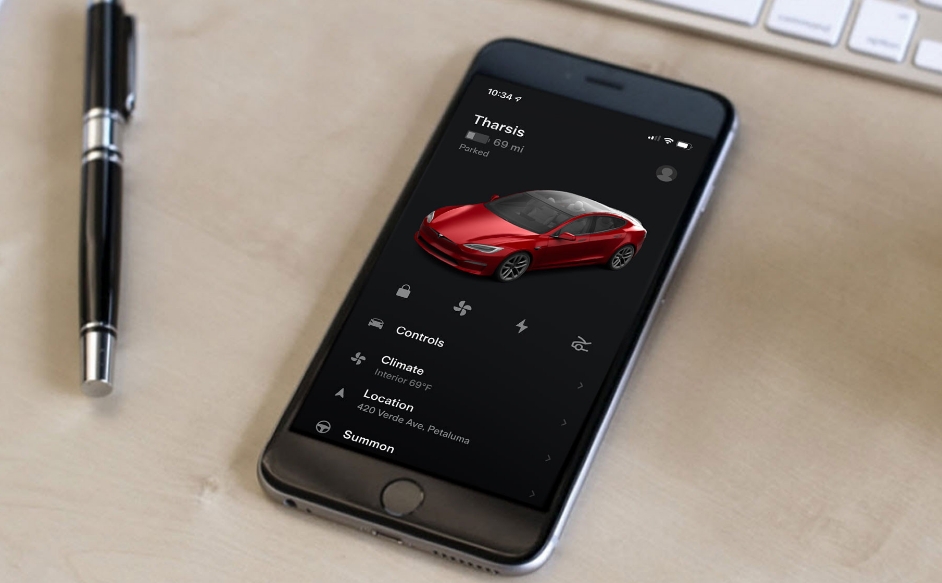
The first thing you need to do is download the Tesla mobile app onto your smartphone.
Next, log in with your account information for mobile access to your car. Be sure to log in, otherwise, you won’t be able to control all the features of the phone key and use the mobile app normally. Also, if you own more than one Tesla, a list of your cars will open to you. Always choose the one you want before you go, so that everything works correctly.
To get mobile access, you need to make sure you’ve met all the requirements written below:
- First, you need to make sure you’ve enabled all the necessary settings related to Bluetooth on your phone.
- In Settings, give permission for the Tesla mobile app to fully access Bluetooth, otherwise, the Tesla mobile app won’t work correctly or won’t work at all.
- You also need to give the Tesla app access to your location. This, too, is easily done in the settings inside the mobile app. You need this so that the car can tell when you are close to it and when you go a certain distance away. For the mobile app to perform all the necessary functions, don’t close it.
- Remember to connect your Tesla and your smartphone with a mobile app while in the vehicle itself.
The Model Y communicates with your mobile app exclusively via Bluetooth. Keep in mind the factor that your phone must have a normal amount of battery power for Bluetooth to work properly because some models automatically disable this feature when the battery percentage is low.
Next, you have to get in your car, taking the key card with you, then launch the Tesla mobile app and select Set Up Phone Key or open Security then Set Up Phone Key. Next, you just need to follow the prompts that will be on the mobile app screen and the car’s touchscreen to set up the connected phone key correctly.
To see the entire list of keys in a mobile app that are now available to apply to the Model Y or to remove an unwanted or lost phone key, go to Controls and then Locks.
Model Y can connect to three phone keys simultaneously. So if you happen to have three or more phone keys nearby and you want to use another phone to interact with the car, one of the phone keys must be disconnected. You can do this simply by turning off Bluetooth on your smartphone.
Once you’ve logged in to your mobile app account, you no longer need to keep your phone connected to the Internet at all times in order to use your phone key. However, in order to use the speakerphone function, flip through your phone’s contacts, listen to music and watch videos in the car, you need to keep the Bluetooth device turned on.
Key Card
Tesla supplies two key cards for the Model Y, which you can put in your wallet.
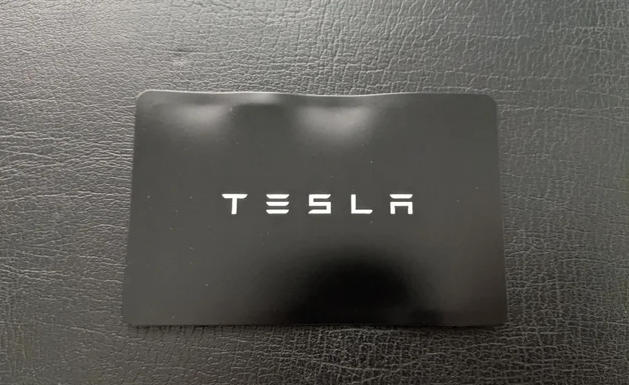
To properly use the key card to operate the Model Y, you need to touch it on the card reader, which is located under the autopilot camera on the driver’s side door. When the Tesla detects the key card, the lights will flash, the mirrors will fold or unfold, there will also be a distinctive beep, and the doors will open.
There is also the option that you will need to physically put the key card to the main console or driver’s side door, and hold it near the detector for a couple of seconds.
Once you get in the car, start the Model Y by pushing on the brake pedal for a couple of minutes after the key card is detected. If more than two minutes have elapsed, you will need to once again attach the key card to the card reader, which is located behind the cupholders on the main console. When the key card is detected, you need to go through the two-minute check again as described above.
The door lock will only work if you leave with a phone key or a passive key fob. If you do not have them, but only have a key card, then the doors will not automatically lock, it will have to be done manually.
Don't leave the key card at home, take it with you at all times so it's a backup in case your phone suddenly runs out of power, you leave it somewhere or it gets stolen.
Key Fob
For ease of use, the key is designed in the form of a miniature Model Y with the Tesla logo on the front trunk lid. The key is equipped with three keys, which resemble soft body panels to the touch.
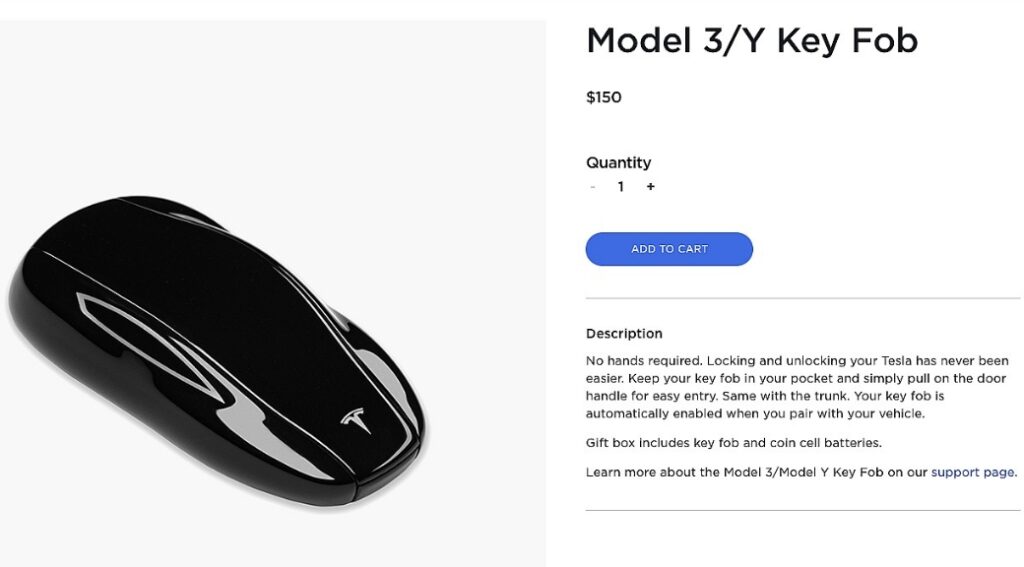
Rear trunk lid
Press the key twice to open the tailgate.
If electrically operated, the trunk lid can be closed by pressing the button twice. Press the key once to stop the lid movement.
Fully lock/unlock the car
Press the key twice to unlock all doors and the rear trunk lid. If the command is successful, all turn indicators will activate twice and the exterior door handles will extend outward.
To lock the doors and trunks, press the key once (all doors and trunk lids must be fully closed). This flashes the direction indicators once and the exterior door handles retract into the door recess.
Front trunk lid
Press the key twice to open the front trunk lid.
The key does not need to be pointed at the vehicle but must be within range (may vary depending on the charge level of the key battery). If the key is not detected, the touchscreen displays a message that there is no key inside the vehicle. If this happens, place the key in the best location for signal reception – near an onboard electrical outlet.
Radio equipment operating on a similar frequency may interfere with the key. In this case, move the key away from electronic devices (phones, laptops) more than 30cm. If the key does not work, try replacing the battery. If the key’s battery cell is discharged, the car can be unlocked as follows.
Remember to take the key with you before you start your trip. You can also drive the Model Y without the key, but you will not be able to resume driving if the high-voltage battery is discharged.
Protect the key from falls, high temperatures, and water. Do not allow the key to come into contact with solvents, waxes, or abrasive cleaners.
Replacing the Key Fob Battery
The battery life of the key battery is approximately 1 year. When the battery level is low, a reminder will appear on the instrument cluster. Procedure for replacing the battery:

- Place the key on a soft surface with the keys facing down.
- Open the battery compartment cover with a small flat tool. 3.
- Remove the battery by pushing it toward the center of the key body (out of the front latches).
- Insert the new battery (CR2032 type) with the positive terminal (“+”) facing up. Do not touch the flat surfaces of the battery. Wipe it with a clean cloth before inserting it. Fingerprints will shorten battery life.
Align the battery and squeeze it together with the key body. The battery sits in place.
Installing and Removing Keys
To create a new key card or key fob, follow these steps:
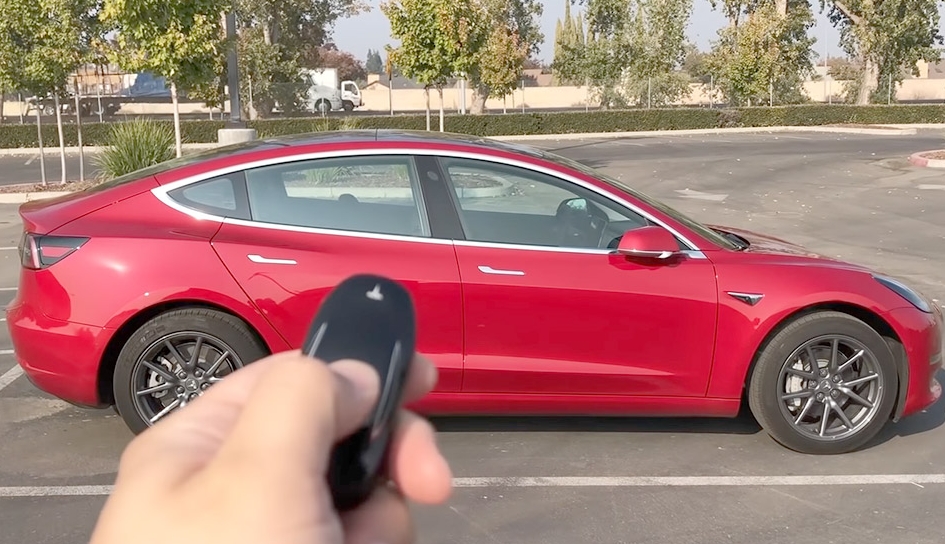
On the touchscreen, select Control > Locks, then tap + under Keys.
Attach the new key card or key fob to the card reader installed behind the cupholders at the top of the center console. When the new key card or key fob is detected, remove it from the card reader.
The process of scanning a key card on the card reader
Scan the key card or key fob that was already connected to the vehicle to verify the new key combination.
Once the scanning process is complete, the new key is displayed in the “Key List” section. Select the appropriate pencil icon to name the key.
Description of deleting a key:
- If you no longer need a key to access the Model Y (for example, you forgot your phone or key card, etc.), follow these instructions to erase it.
- On the touch screen, select Control > Locks.
- From the list of keys, select the key you intend to erase and tap the associated trash can symbol.
When prompted, scan the authenticated key card or key fob to the card reader to confirm the deletion. Once the deletion is performed, the deleted key will no longer be on the key list.
Model Y requires at least one authenticated key card or fob to be present at all times. If only one key fob card remains in the key list, it cannot be deleted.
Video: How to Connect Phone to Tesla Model Y
Watch this video if you want to know in which way Tesla model Y connect a phone

